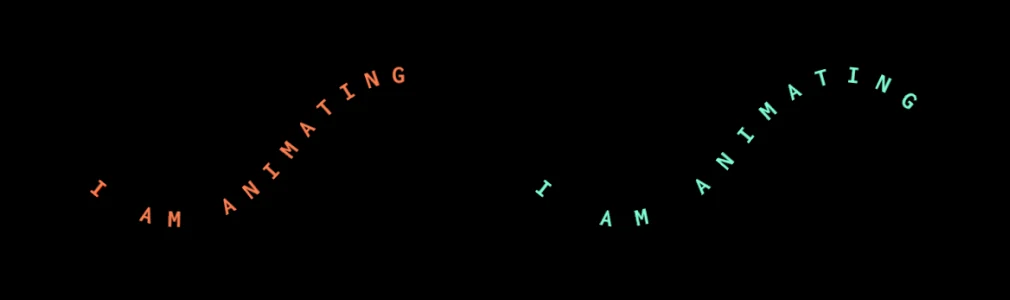
src.: css-irl.info
author: © Michelle Barker @MicheBarks 2020
I’ve been playing around with CSS Motion Path a lot over the past couple of months, and having a lot of fun creating demos, some of which you can find in this Codepen collection. But the “Motion Path” name is a little misleading, as it doesn’t only relate to movement. In fact, although the specification still goes by the name “Motion Path”, the property used to define the path was changed from motion-path to `offset-path. It’s easy to see why: an element can be placed anywhere along the path, with or without motion – its position (or offset-distance value) doesn’t have to be animated.
In the following demo (a version of a @beesandbombs GIF), the circles’ scale and opacity is animated, but their position is in fact stationary, despite the illusion of movement. However, they’re each positioned along a circular path using offset-path and offset-distance.
See the Pen
Offset-path animated circles with Houdini and Splitting JS by Michelle Barker (@michellebarker)
on CodePen.
(There’s also a conic-gradient mask, animated with CSS Houdini – you’ll need to view it in Chrome to see the effect.)
This ability to position stationary elements along a path lends itself well to text. I created some demos last year where I used CSS custom properties to position text around a circle, using transforms. This example uses Splitting.js (my favourite JS library!) to set the custom properties. (More on this later.)
See the Pen
Text in a circle with CSS variables + Splitting.js and fluid type by Michelle Barker (@michellebarker)
on CodePen.
It works great with dynamic content – you can change the text and the position of each character will be re-calculated so the text fits the circumference perfectly. But there is a downside: the text isn’t selectable, because it uses absolute positioning and transforms.
Motion Path to the rescue
If we instead use offset-path, calculating the offset-distance value for each character using custom properties, we can achieve the same effect, with fully selectable text! Nice!
See the Pen
Text in a circle with offset-path by Michelle Barker (@michellebarker)
on CodePen.
Unfortunately, at the time of writing, the only supported offset-path value is a path() function. This doesn’t make it easy to build responsively, as the path doesn’t scale. But there are options, such as using media queries to specify different path values for different breakpoints. Alternatively we could use transforms to scale the whole thing down on smaller screens. But none of these options is ideal. If we could use an SVG path URL (as the specification states), then this would allow much more fine-grained control.
A word on path creation
My preferred way to determine the offset-path value is to draw the path in Illustrator and save it as an SVG, before cleaning it up with an optimisation tool and copying the resulting path’s d attribute value. If you simply draw a circle, Illustrator saves this as a <circle> element rather than a path. One way to prevent this is by first drawing the circle, then using the scissor tool in Illustrator to cut the circle’s path at the desired location. It will then be saved as a <path> rather than a <circle> element.
Of course, we’re not limited to circles. We can use any path we choose.
Yes, we can animate text too
Animation is where these techniques really shine. We can animate the offset-distance to move the string of text along the path. One of my favourite techniques is to use animation-delay with values calculated from custom properties. Splitting.js assigns each character a custom property corresponding to its index. Passing that into a calc function results in a more organic motion, similar to the effects of easing. You can see the difference in the two animations below. The second animation implements an animation-delay on each character, calculated using custom properties:
.char {
--delay: calc(var(--char-index) * 30ms);
}
See the Pen
Comparing offset-path animation with/without delay by Michelle Barker (@michellebarker)
on CodePen.
There’s a lot of fun to be had with this. The following demo uses the techniques described here to create a rollercoaster effect:
See the Pen
Typo-coaster by Michelle Barker (@michellebarker)
on CodePen.
We can get even weirder and add some 3D transforms to our animation:
See the Pen
Splitting and motion path by Michelle Barker (@michellebarker)
on CodePen.